Emulators.
Everybody that has an idea about these likely has searched them on their own to relive their favorite games from the past, or even seek games that they never had a chance to try. Some might even know about this because of official re-releases of some games that rely on this in some sort of capacity.
The practice of emulation has been around since the late 90s, and growing into the conciousness of the general people as a common thing instead of an underground practice as of the past few decades, mostly thanks to the increasing time gap between those older consoles avaliability and our present, as well as how both old and new emulators have kept making huge strides in progress.
…but if there’s something that is definitely bound to vary between each and every one that has tried emulation for their first couple of years is HOW they had to use them, as well as the way it was presented.
With how emulators have changed along the years, as well as any new approaches added by new emulators or even updates to previous ones. Using a certain emulator today might be a different experience at face value from years ago just from learning to use it, but there’s also new emulators that might look in a very diffent way than you might be used to.
Emulators can have a few aspects derived from a personal angle by the developers, like the approach to accuracy and whether enhancements are present or not for emulation. The interface is decidedly one of these aspects, as it can vary from how many options need to be provided, how they are presented, and overall the approach to how to design an interface (as well as if they have experience with this).
This is why I wanted to talk about some of these with how different they could be in presentation and functionality, as anyone that’s used to using multiple emulators might know what I mean with this. Due to how many emulators and details involved in some of their design are, I’m not going to talk THAT much about what can be configured in them, but instead focusing on what these give at first impression and at face value.
Looking at the oldest
Many long-time emulation users likely have used (or at least are aware of) ZSNES, which was one of the most widely used SNES emulators in the world. Nowadays, it is mostly remembered for the interface it had, which some could appreciate for the different coat of paint and accesibility, while others recognize for nostalgia more than anything.
…but there’s something that you might have noticed with some of those older emulators if you think about it.



All of these have their own menu bars and windows inside the emulator (which can be personalized in visual design due to that), and in the case of ZSNES/Nesticle, would run at fullscreen or at a borderless window. This is because these three emulators all were made for DOS, which if you aren’t aware, didn’t have any kind of windows at all.
This is why old emulators like these in Windows would have a way to navigate the menus integrated in fullscreen: They had to be designed for it during a time where windows didn’t exist. Genecyst is the only case where this isn’t noticeable because the emulator was not ported to Windows, as around that time Gens had already taken its sport in popularity, but Nesticle and ZSNES did get ported.
Now, while credit’s due for ZSNES’s visual design on the interface being appealing, it is interesting to think that the approach was one made to account for the operating system’s limitaitons.
As Windows was becoming more widespread and using the windows was an option for menus and such, this is a practice that would practically vanish in thin air. But this does NOT mean that emulators with fullscreen menus disappeared; just that these which included integrated basic menu bars and dialogs (with potential unique visual design) would stop existing.
There’s also another very well known emulator that had an unique interface due to originating to DOS, but this one in particular will be worth discussing later…
If it ain’t broke, don’t fix it
As Windows became mainstream, emulators could now offer options and switches through the menu bar instead of integrating something inside the window or program displayed, along with dialogs being external from the screen displayed. This would mean that a sort of standard simple approach could be seen in many, MANY emulators. And it can work perfectly fine.



Regardless of the system you run it at, what you get is the same: The menu bar with options at the top, and the screen of the emulated game below it. What changes is the window design from wherever you are playing it (or using a custom theme).
What options you might get as well as the dialogs to configuring your controls can vary from emulator to emulator…but the first impression and where you can find your options is consistent.



For that matter, while I might have been using a lot of old screenshots/emulator examples, mind you that some like Project64, Snes9x and No$GBA are still around with the same style. And there isn’t anything wrong with it or even “archaic”: As I said, even if it is simple, sometimes having straight-to-the-point funcitonality like this is very useful ti start gettng used to. More recent emulators like mGBA, melonDS, and even emulators with multiple cores like Bizhawk and RetroAchievements stick to this simple approach.
Some emulators like Project64 and Rosalie’s Mupen GUI actually provide an option to show a simple game list *inside* the emulator window while nothing is running (after previously configuring it), but aside from that, there isn’t really any bells and whistles to this approach that can be mentioned.
There’s people that would like to have an even easier way to launch these games with some visual flair, or simply launching them from a controller if they are sitting at the couch; just like you would do in a console. And there certainly are a few standalone emulators that can provide this…but most people probably do thris through a frontend.
These frontends are a way to unify different standalone emulators under the same interface, and they can work all thanks to a little classic feature that turns out to be incredibly convenient one at its core.
Command-line emulators, launching with commands and external frontends
There are very few emualtors ouy there that don’t provide at least any basic menus from the get go to configure everything, but probably the most known cases are Mednafen, Supermodel and the original Mupen64Plus: These by default do NOT include any interface from double-clicking the executable, and doing so will probably briefly open and then close a window due to how these require to be launched with a game to do anything (by drag-and-drop, command line or a batch file).
This isn’t too bad if you are used to batch files or command line, but for anyone that hasn’t used these before (and even for experienced people just for the sake of convenience), these would need external frontends to launch games and access to certain options. There are good chances that there’s at least a few frontends for emulators that don’t include interfaces by default however, and in the case of Mupen64Plus, even forks that integrate external interfaces into the emulator like simple64 and Rosalie Mupen UI.

However, there are some options that can only be changed through the emulator itself with a hotkey prompt (Mednafen) or launching the emulator through a command (Supermodel)…and control configuration is one of these; it depends of your frontend of preference whether configuring these outside of the emulators is supported or not.

But once you have configured those controls, command line launching can actually be useful for something as simple as creating shortcuts to open emulated games instantly, something that can be also used in almost every emulator since its implemented as a feature even if these normally provide options to launch them through a menu.
For example, if I configure an emulator and then properly setup the shortcut to open it with a game (regardless of where it is, as long as you use the quotation marks), then you can have a shortcut to launch the emulator with a specific game instantly. Like this:

This feature is what makes integration with frontends like Playnite, LaunchBox, Hyperspin and Maximus Arcade even possible, as these run emulators with their corresponding command and location of whatever ROM you loaded.
While this topic would be fun to discuss in another time, just know that a simple feature implemented in emulators to allow loading a game through a command (…which is honestly a good feature to have even if an emulator does provide menus or a frontend), it is pretty nice that this is possible thanks to it. And if you managed to configure any of those command-line only emulators, launching games through those will make it pretty convenient too!
But now that we have talked about simple menus in emulators, and even emulators without menus (or launching emulators without them)…there’s a few that we could mention that were a bit more convoluted than this.
Plugins and separate windows
This is PSEmu Pro, the oldest known PS1 emulator released. Instead of an usual window with a menu bar that would display the game, you got this.

You needed the BIOS file ready inside a bios folder first before being able to see this, and then configure all your plugins in order to launch a game in a separate window.
While it looks weird, this could be chalked up to this one being a particularly old emulator, though other PS1 emulators like Connectix Video Game Station and bleem! would end up taking the more traditional approach of menus inside a game window.
However, you could also stumble with emulators that looked familiar with a window and menu bar…only that this window didn’t do what you think it did.

ePSXe is probably another big nostalgia trip for some people as one of the most popular PS1 emulators from a decade ago (alongside the lesser known psxfin, altough you could say it was popular for a different reason), but was also known for some by the plugin-interface mix. While it included a guide to go and choose between all plugins and configure your controls, for some it still was a bit of a hassle to do. Most notably, if you launched the game, the ePSXe window with settings would be automatically hidden in place for the game window itself.
So yeah, you couldn’t really change options easily while playing, having to press ESC to bring the menu window again (but hiding the game window) and see what options weren’t disabled during emulation.
On the other hand, there’s PCSX2:

It could have an imposing first impression with the program log enabled to show up by default, along with having to setup plugins and core configurations of the emulator in a separate dialog…but at least launching the game wouldn’t hide the window with the options.
Probably one of the last cases of this would be Dolphin: In its very first versions (1.0 and 2.0), it also had this approach…but already had the core interface design that would be kept in future versions (like the top bar with icons and the menu window showing a game list). These early versions also had plugins and didn’t offer an option to render the game in the main window.

But as of Dolphin 3.0, an option was added to render the game into the main window, and the idea of plugins was discarded for the emulator. However, at least Dolphin’s interface was designed to be intuitive from the get go, which is important.
Sure, these were also emulators that could be used with commands, but configuring them with the interface is something that should be simple to do. From here, I want to go and highlight an interesting standard going forward for at least a few emulators; one that had started with Dolphin’s interface altogether.
The QT-GUI trilogy
Both Dolphin and PCSX2 originally used the wxWidgets GUI Library as the backbone for their interfaces for years…but the are was starting to show as developers had to start fighting with implementing features without breaking anything with them. Dolphin was the first one to make the jump, with the reasons explained and some new benefits mentioned from the switch in official blogposts.
And yet for some people…the only difference visible between old and new versions are the menu icons. But having a complete refresh can both give users an easier time using the emulator with extra support and stability on the interface with modern computers, while developers wouldn’t suffer trying to maintain it and have more opportunities at hand to implement features easily with it. The interface distribution of options itself already was in a great place though, which is why it went virtually unchanged.

On the other hand, PCSX2’s UI was one that could be seen as arcaic compared to emulators these days. It also had never received support for rendering the game on the main window, which meant that the old artifact of launching the game as a separate window without any menus was not an option, but rather a forced compromise.
However, the UI refresh PCSX2 really needed would come by hand by a different revolution carried in another emulator…which took inspiration of Dolphin itself in its interface design.

Duckstation not only had become a big new option for Playstation emulation from its insanely fast progressing development for a mix of great performance and accuracy for emulating games, but also by standing out from its interface design. With popular emulators like ePSXe and PCSX having old interfaces, while the other most popular (and accurate) one being mednafen not including ANY interface by default…it can be easy to see how Duckstation’s sleek interface caught many people’s eyes immediately.
Thanks to Stenzek’s help, this UI seen in Duckstation would eventually be seen in PCSX2 through an interface overhaul by migrating into Qt as well. This finally would make the process for new PCSX2 users of configuring and navigating to be extremely streamlined, and even include rendering into the main window as an option (enabled by default).

Oh, and you might have noticed those “Big Picture” buttons in these…
Well, the next segment will show you what those are for.
The rise of fullscreen interfaces and gamepad compatibility
Duckstation included an alternative “Big Picture” frontend (which also carried over to PCSX2 after the overhaul) which essentially provided a fullscreen-compatible interface that, while could be also navigated with the mouse, was clearly designed to be used with big screens (like TVs) and gamepads.

Even though some people would likely use big picture frontends for having multiple games, this is a nice addition overall as well as an entirely different flavor to how to use the emulator.
And there are other emulators that also provide support for gamepads/fullscreen menus by design on their interfaces…but of course, these can also be navigated with the mouse if you don’t have one or don’t want to.

Aside from being sleek-looking and even being touch-screen friendly (which is useful if you use it on Android), PPSPP’s interface also happens to be creative and use the PSP games’s internal icons that would normally be displayed at the XMB to show at the game list.


Flycast’s interface, even if not as that sleek looking compared to PPSSPP and Duckstation, happens to have a simple yet clean approach with how the game list is shown as well as settings being categorized. It also recently added support to show the game list with a boxart grid instead of a game name list. It isn’t exactly designed for TVs/Big Picture


While Redream might not be really talked about today, the interface it provided was surprisingly simple to navigate at face value, being clearly more intended for fullscreen in big screens, and one thing that I also really liked was the per-gamepad configuration allowing for easily switching between DInput controllers with different configurations into any of the controller slots.
And to end this section, one of the most notable emulators with fullscreen and gamepad support….is also one of the oldest!

MAME is certainly not that known for having a “friendly and modern interface”…but between how this was introduced early on its development due to being made for DOS, and how it has been improving with the interface provided through customizing how the information is displayed through the game list, screenshots of the game, and even being able to freely configure the UI controls to navigate it with the gamepad…it actually ends up providing far more freedom to comfortably configure and use at fullscreen.
And even if it looks menacing…for most people it will be a matter of selecting a game, then pressing TAB and heading to the control configuration menu, setup your controls and then start playing. For how intimidating it might look like at first, it is actually surprisingly simple to use at its most basic level; which is great!
Closing words
This was a topic that I spontaneously thought of when thinking about the many emulators available for different platforms that could vary in interfaces and how easy it was to configure them, as well as reminscing of the old ePSXe and PCSX2 interfaces finally being a thing of the past thanks to Duckstation and PCSX2’s new interface.
But in any case, it still doesn’t take away that your experience with an emulator can still depend of what you seek with its features (and how well it runs in your device). Its just that the interface can be the first impression a newcomer to a specific emulator can get from certain ones, as well as how easy or difficult it is to configure for them without a guide (even more so if they are new to emulation overall).
It is safe to say that most new emulators that might show up will at minimum take a “window with toolbar menu” approach and sometimes (like with RPCS3, Cemu, Citra, Yuzu and Ryujinx) adding a game list with icons like in Dolphin displayed while there’s no game launched…which is honestly good enough, though configuring these will definitely vary of the emulator (not only because of different settings but also with how the setting windows might be organized like).
At least most people that are used to emulation can play fine with those, and some might even appreciate fullscreen/gamepad compatible interfaces, but overall…as long as it works and isn’t confusing to configure and use, then it’s all good. And that even could be just to configure the emulator if you plan to use a frontend (which is likely if you have a TV setup or even a Steam Deck) as launching the game would be as simple as setting a shortcut in your preferred launcher and be good to go.
If there are any particular examples of emulators with cool or unique interfaces you would like to mention, or even some feedback regarding what was presented here, then feel free to comment below (if it happens to be worth highlighting here, I might even add an extra gallery below to showcase these; credit will be given for cases like these of course).
In any case, thank you so much for reading! If you would like to show support, then you can do…mmm let me check the list…you know, the usual “like, comment, share this with your dog, send a coffee over ko-fi, send a screenshot of your RetroAchievements, do a flip” that you could expect, but any kind of support at all, even if it is a simple greeting over here, is really appreciated!
…wait, you want me to talk about what?

But that’s just a Space Invader enemy- shhh…I don’t need any enemy spiders inside my house; those really sting.

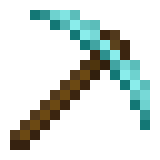
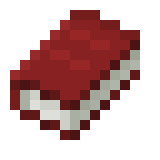
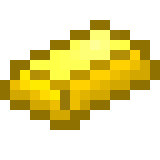
Leave a comment